Have you ever wanted to quickly update your Facebook status and Twitter status at the same time? Did you know that Twitter can automatically update your Facebook status on every tweet?
Using Twitter to update your status makes your Facebook profile much more timely, interactive, and personal.
With Twitter you can update by SMS, text message, mobile clients like Twitterriffic, through the web, or a myriad of desktop clients. You are much more likely to update by these methods than logging into the web to update Facebook, or using a Facebook specific mobile client.
With Twitter you can update by SMS, text message, mobile clients like Twitterriffic, through the web, or a myriad of desktop clients. You are much more likely to update by these methods than logging into the web to update Facebook, or using a Facebook specific mobile client.
The best part of this setup is that it only publishes original tweets, not replies or direct messages. This means your profile is always updated with what YOU are doing.
The setup is incredibly easy, just you follow these simple steps.
Instructions for the NEW Facebook:
- First, login to Facebook.
- Then go to the Facebook Twitter Application and click the Add Application button.

- Make sure to give Facebook all the permissions it needs to access your profile.

- Enter your Twitter username and password when asked.
- Once back at your profile, click the Applications menu at the top of your home page in Facebook.
- Select the Twitter application from the drop down list.

- You will now see the Twitter application and all your, and your friends, recent Tweets.
- Select the Applications menu again, and select Edit Settings for Twitter

- You will now see a dialogue box to Edit Twitter Application Settings.
- Click on the Additional Permissions tab and you will see a listing of options.
- Check the option to "update my status without notifying me" and save your changes.
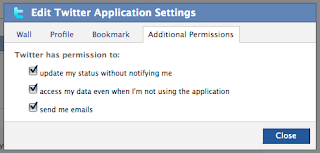
- You're done!
Instructions for the OLD Facebook:
- Configuring Twitter on the OLD Facebook is much easier than the NEW Facebook.
- First, login to Facebook.
- Then go to the Facebook Twitter Application and click the Add Application button.

- Make sure to give Facebook all the permissions it needs to access your profile.

- Enter your Twitter username and password when asked.
- Once you have entered your username/password, simply click the button in the Twitter Facebook Application that says "Allow Twitter to Update Your Facebook Status".
As simple as that, every time you Tweet, your NEW Facebook status will change! Enjoy!





0 comments:
Post a Comment